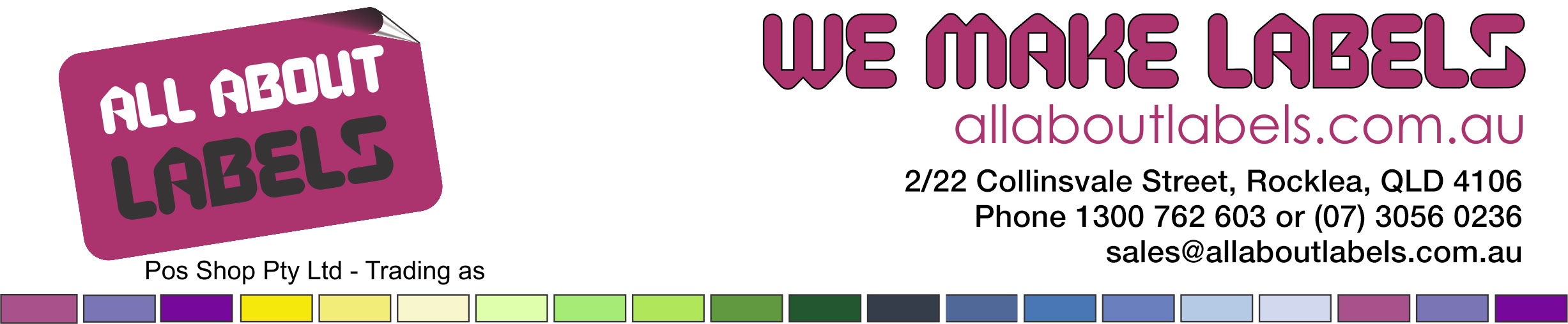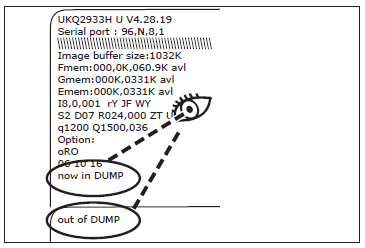Media Calibration - TLP 2844 and 2824
The media sensors on the Zebra desktop printers can be sensitive to any changes in ribbon or label stock. This is an easy procedure that is easily done and fixes many problems. If you are having any issues with printing or label recognition then this procedure should be carried out. The printer will remember the calibration settings after you carry out the calibration.
Firstly make sure the printer is loaded with the ribbon and labels you want to use. If you are not sure that you have done a step correctly then turn the printer off and start again.
- Make sure the printer power is off and that media (ribbon and/or labels) is loaded.
- Press and Hold the feed button down and Turn on the printer power using the switch at the back of the printer.
- Continue to hold the feed button until the status light LED flashes quickly and then release the feed button. If the flashing slows down before releasing the Feed button then turn off the printer and start again.
- The printer will set the media sensor for the label backing being used.
- After the printer is done making this adjustment, the roll will automatically feed until a label is positioned at the print head.
- The configuration settings (similar to the example below) should print.
- Upon completion, the printer will save the new settings in memory and remain in diagnostic "DUMP" mode.
- Press the feed button now and the printer will dispense another label with the message "out of DUMP" and be ready for normal operation. If you press the Feed button again then a single label should come out and the Green light should stay Green. If you do not do step 8 then when you try and print a label you will get a printout similar to the image below.
Congratulations!! All done, time to tell the boss how smart you are!!
Tutorial Information
If you need further help, would like to be advised of future tutorials, or have a tutorial suggestion just email us.
These tutorials are copyright of Pos Shop Pty Ltd. You are free to distribute this or publish this to others provided it is distributed without changes, complete and acknowledges All About Labels as the author. Whilst every care has been taken to ensure the accuracy of the information provided, no warranty whether implied or stated is given as to the information's accuracy or suitability. As we are not aware of your exact situation the content is used at your own risk entirely.